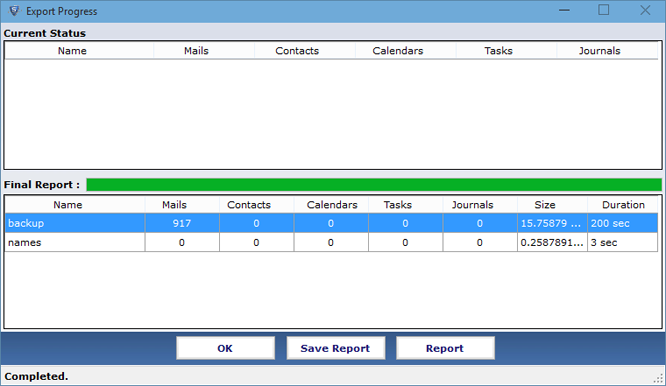Follow Stepwise Instructions of the Product
 STEP 1:
STEP 1:
Install the Software from the setup and begin the method to convert NSF files by first stated Browse button as seemed in the screen
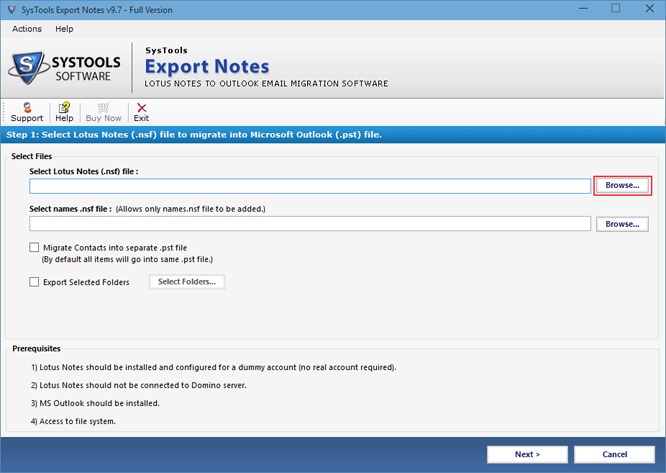
 STEP 2:
STEP 2:
Select the NSF file to convert and further click on Open button
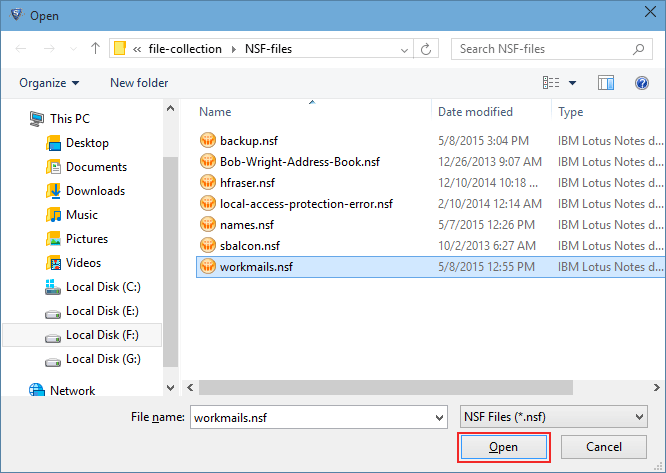
 STEP 3:
STEP 3:
For the selection of names.nsf file to export continue with second Browse option
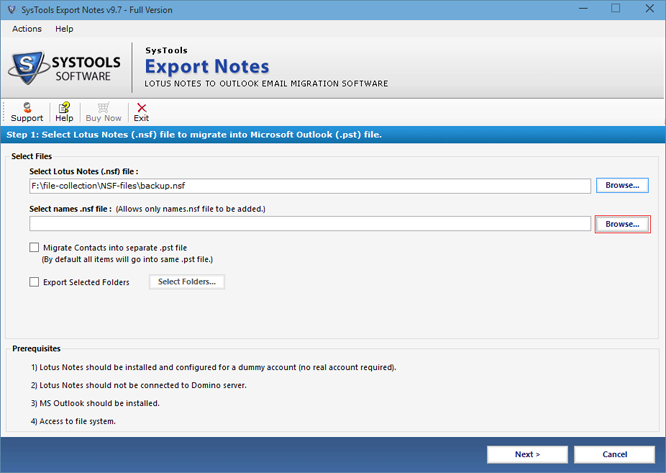
 STEP 4:
STEP 4:
Here choose names.nsf file and click on Open to load the contacts stored in the file
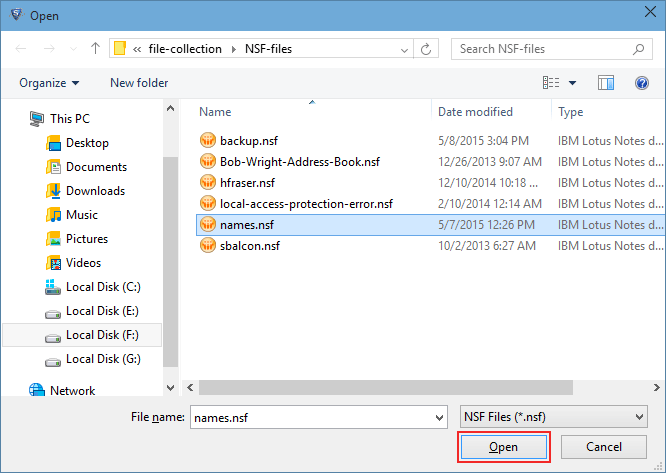
 STEP 5:
STEP 5:
To convert contacts into separate PST File check on Migrate Contacts into Separate PST File and
for the migration of few Lotus Notes folders select Export Selected Folders option
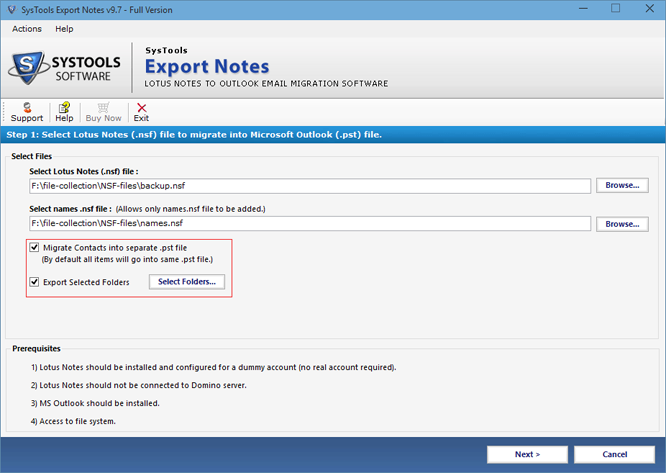
 STEP 6:
STEP 6:
Now apply various Filters to export certain data by selecting the dates from Set option
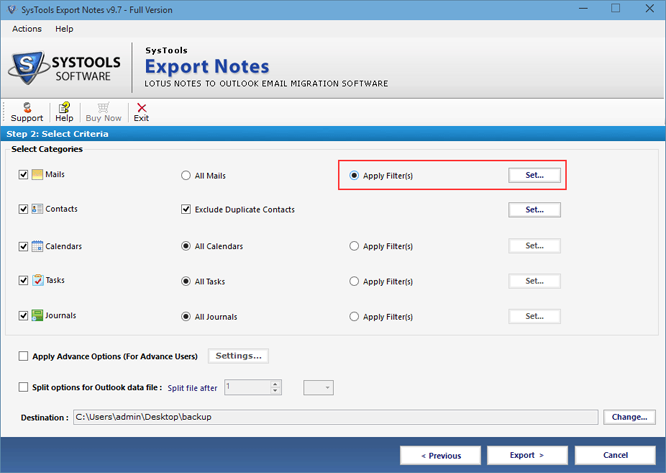
 STEP 7:
STEP 7:
For the elimination of similar contacts tick and use Exclude Duplicate Contacts option
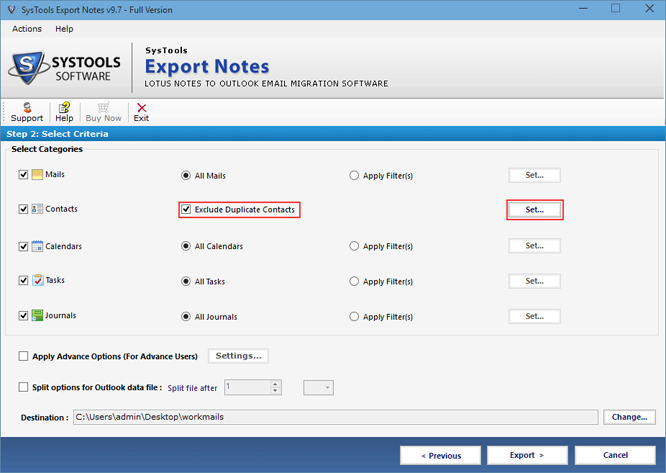
 STEP 8:
STEP 8:
Choose the Advance Settings option to export Note database by utilizing more features
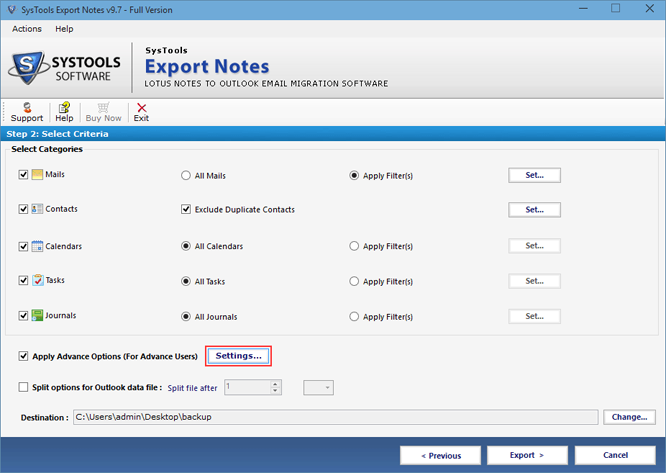
 STEP 9:
STEP 9:
The first tab appears after selecting Advance Setting option aid to save and export several properties as shown in the screen
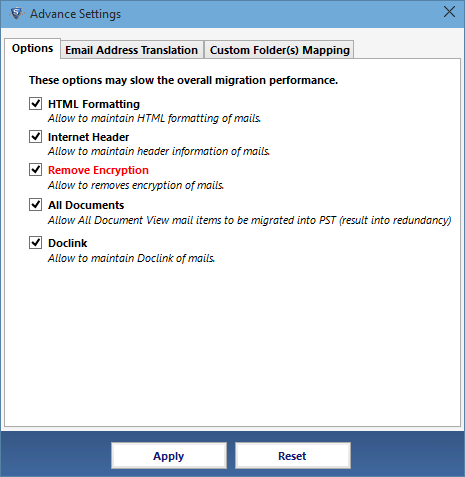
 STEP 10:
STEP 10:
Second tab exhibits the setting to convert and get canonical names in the same SMTP format or discrete for each canonical value
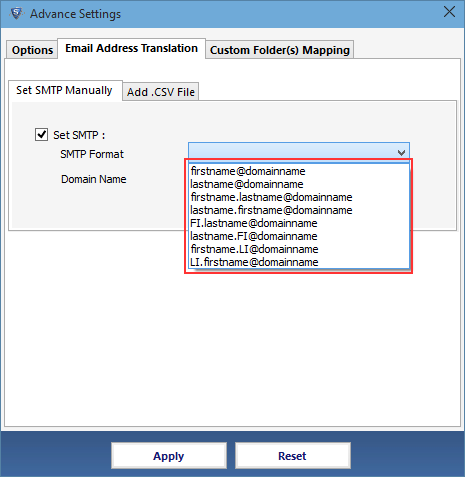
 STEP 11:
STEP 11:
Third tab aid to map folders data of Notes with the existing and user defined folders of MS Outlook
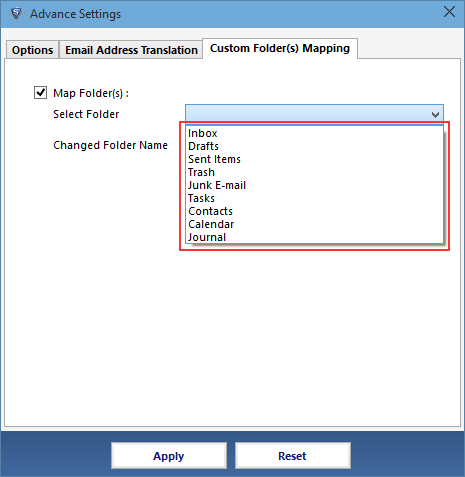
 STEP 12:
STEP 12:
To divide the output PST file size go with Split option and fill the required size in MB or GB
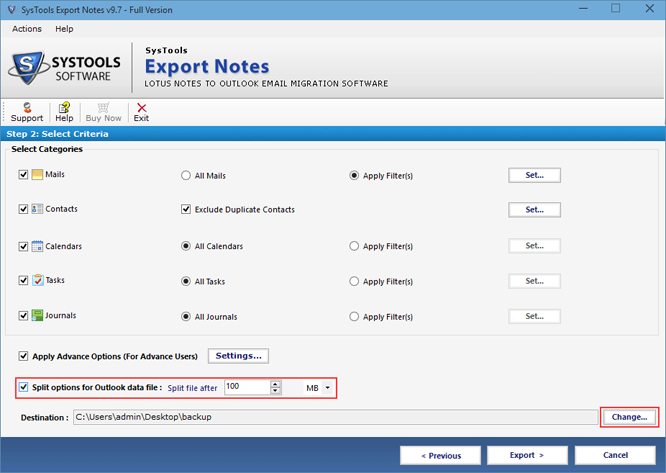
 STEP 13:
STEP 13:
In this step, click on Export button which execute the conversion of Lotus Notes database
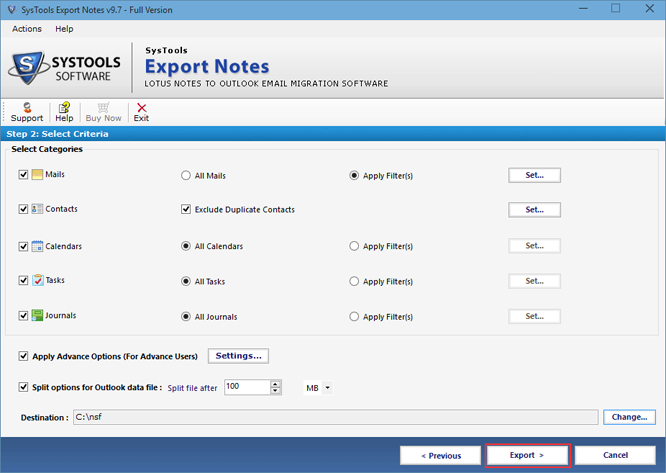
 STEP 14:
STEP 14:
Last screen exhibits the Final Report, to come out from the Application click on OK